How to connect my TV to the internet
Got a new Freely TV? Win! Check out the TV setup instructions for handy hints. Still struggling to connect? We’ve got you.
- First, check your router is plugged in and connected. You can set up an internet connection with your TV through Wi-Fi or a wired (Ethernet/LAN cable) connection (recommended). If you're using a cable, connect it before you switch on your TV.
- When you switch on your TV for the first time, follow the setup instructions. You'll be asked to pick your internet connection and enter your password. Can’t remember? Check the bottom of your router (Wi-Fi only)!
- If you're connecting via a wired (Ethernet/LAN cable) connection (recommended), you'll connect automatically.
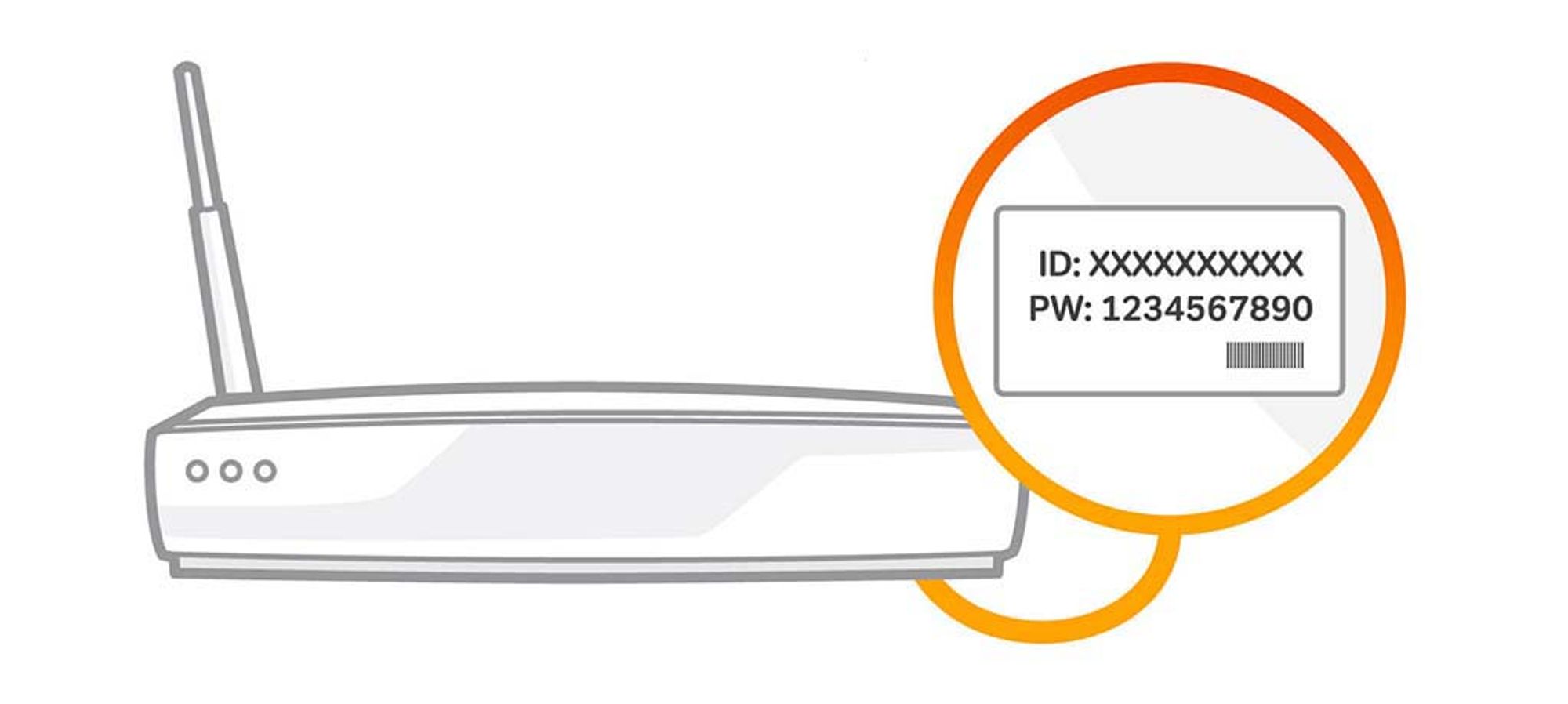
Other things to remember
- A minimum broadband speed of 10Mbps is recommended to watch Freely. This will count towards any monthly broadband data allowance you may have.
- Whichever TV service you use, or the TV you watch it on, you'll need a TV Licence.
- If you're having trouble connecting, check your connection speed and signal strength or get in touch with your broadband provider.
- If you need more support, it's best to speak to the TV manufacturer.
How to reconnect to the internet or change your Wi-Fi connection
If your TV is already set up and you need to reconnect to the internet or connect to a different Wi-Fi, visit the Settings menu and select Connection. Here you can choose the Wi-Fi to connect to.